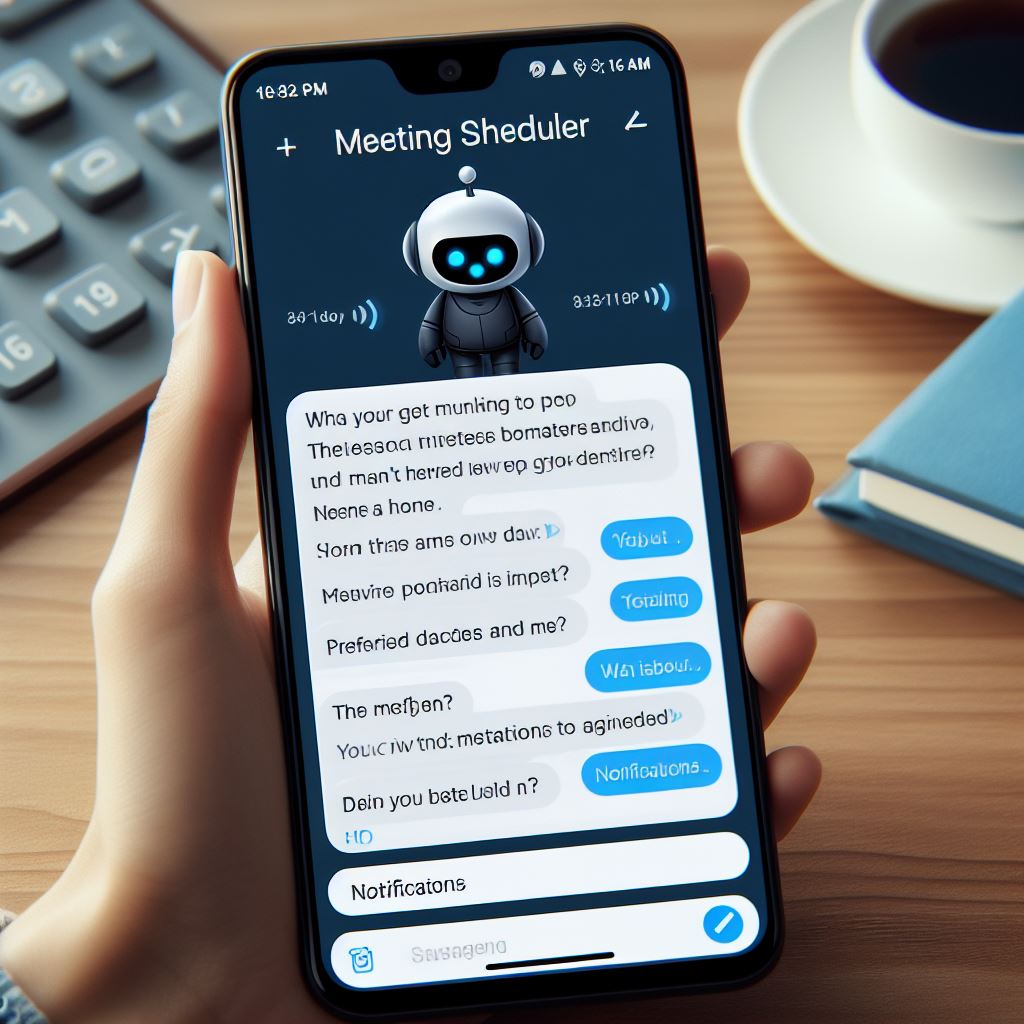
Hi there. Here’s is Artem. CEO of 2meetup. I recently realized that I’ve never blogged about our product’s integration with messengers. And this is one of the good reasons to start using 2meetup, if for some reason you still haven’t switched to it from Calendly 😏. Because 2meetup is like Calendly with Telegram. And with a calendar, CRM, the ability to send messages and keep track of hours. But today we are going to talk about integration with messengers.
How to integrate 2meetup with Telegram
We have 2 options for sending reminders to messengers. And in both cases, you are not required to do any complicated technical steps. You don’t need to connect Zapier or anything like that.
Moreover, when you set a Telegram reminder in 2meetup, the program will try to send a message to your client in Telegram, and if for some reason it fails, 2meetup will send a reminder to your client in WhatsApp. Let’s take a look at what messenger reminder options are available in 2meetup.
Reminders from 2meetup bot and WAB account
If you have a PRO subscription, without any additional integrations or fees, you and your clients receive appointment reminders from our bots. How it works: when your invitee has made an appointment with you, on the thank you page he sees the offer “get a reminder in Telegram”. According to statistics, it is connected by about 60% of invitees. If your invitee gives approval to receive notifications in Telegram – 2meetup will send him a message via Telegram-bot. If approval is not granted – 2meetup will send a reminder via WhatsApp. The main thing – don’t forget to ask for a phone number in the “what to ask your invitee” section.
Reminders on your behalf
In addition to reminders with branded bots, 2meetup has a unique feature – you can send an automatic reminder to the invitee 30 (10,15) minutes before the meeting, which will look like a simple outgoing message from your messenger. It will be sent to the invitee automatically, with your text and even if the invitee is not in your phone book.
How to connect it?
- Connect Premium subscription
- In the reminders settings section, enable “personal notifications”
- Go to your WhatsApp, settings, “connected devices”, “add” and scan the QR code on the 2meetup page
- In the Telegram section, click “continue” and enter the one-time code that will come to you in Telegram. (if you have two-factor authorization enabled, you will also need a password).
- In the message editor write the text of the reminder and check how it will look like.
- Done!

Financial issues
In the case of both bots and private messaging services – we take care of all costs. You are only required to pay for the subscription.
In addition, you can connect the functionality of personal messages-reminders to your company account. For example, in this case: you have a foreign language school, you enroll potential clients in 2meetup for a trial lesson. The teacher is determined automatically through Round robin. And then, shortly before the lesson starts, the student receives a message from his future teacher in Telegram (or WhatsApp), where he tells about himself, writes how to prepare for the lesson and thus establishes communication.
This is just an example. As you understand, there are hundreds of variants of implementation.
